Officers
Adding a New Officer
Before an Officer may be added as a Party on a Case or on an eCitation, they must first be entered in the Officer Table.
Go to the the Officers Tables: Tables > Parties > Officers
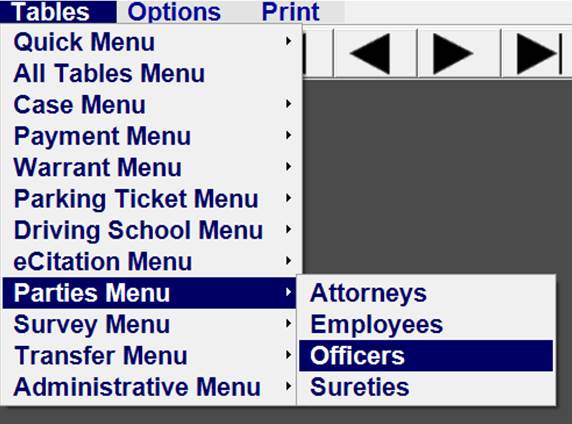
Click on Add Record icon in the upper left corner.

If the Officer already has a Profile, click on the down arrow next to the Officer Name Field and start typing the Officer Name. Select the name when it appears.
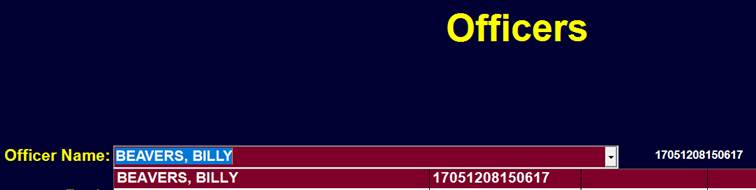
If the Officer does not have a Profile, right click on the Officer Name field and Select ‘Create New Profile’
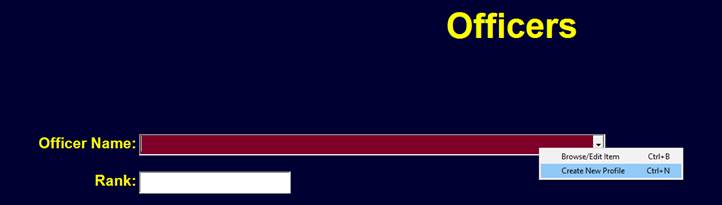
Follow the Instructions for Adding a new Profile Record if needed.
The Name should now be in the Officer Name Field.
Entering the Rank is optional.
Enter the Officer Badge Number. The leading zeros will be auto formatted. For example, '830' will become '00830'.
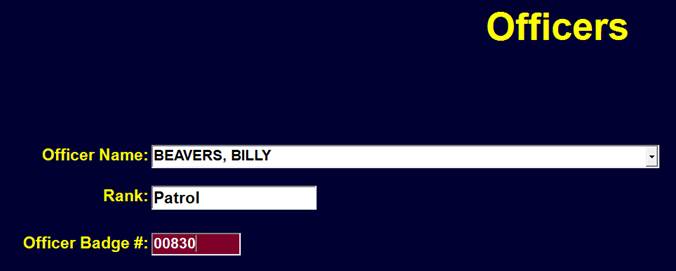
Save the New Officer Record by clicking on the Save Record Icon.
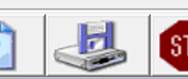
The Officer should is now available to attach to Case Records or eCitations.
Changing an Officer's Badge Number
If an officer's badge number changes, it can be updated in the associated Officer record.
Steps
-
Navigate to the Officers table by clicking Tables > Parties > Officers.
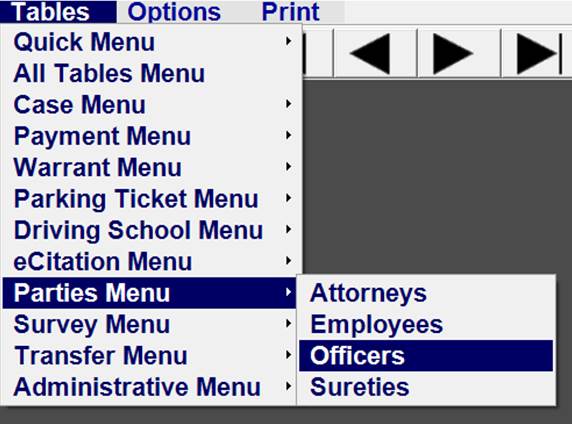
-
Click on the Search button at the top and find the officer.
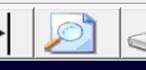
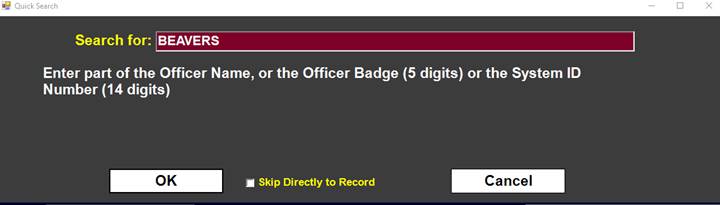
-
Click on the Badge number and change it to the correct number.
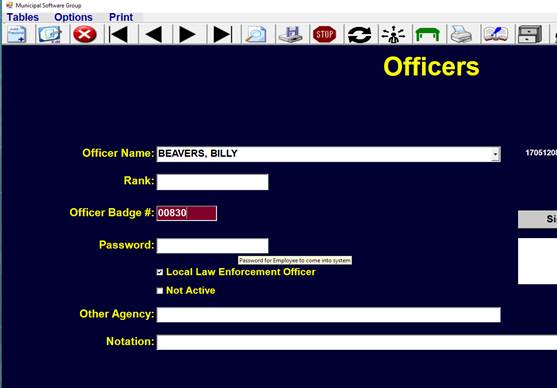
-
Click on the Save icon
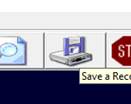
There should not be any duplicate badge numbers.
There should only be one record for any one officer.
Making an Officer Inactive
An Officer may be made Inactive by adding a letter to the end of the Badge Number. Changing 00830 to 0830B would signify that the Officer is Inactive, show what the Badge Number was, and allow that same number to be used by another Officer. See Changing an Officer Badge Number if needed.
An inactive officer's record may be deleted without affecting any of the officer's cases.
The Deleted Officer’s cases would still appear on a Normal Docket, but the Officer would not be available when creating an Officer Docket.
Adding an Officer to a Case
The Officer may now be added as a Party in the Case Table clicking on ‘Add Party’ or typing Ctrl-Y
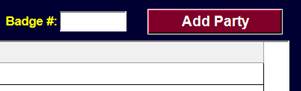
Select ‘ARRESTING OFFICER’ or ‘ASSISTING OFFICER’ as the Relationship.

The Officer is now added to the Parties.

If the Officer is the ‘ARRESTING OFFICER’ and not the ‘ASSISTING OFFICER’ the Officer’s Badge Number may be entered in the ‘Badge #’ Field and Enter Pressed.
This will place the Arresting Officer in the Parties Table without having to click on ‘Add Party’.
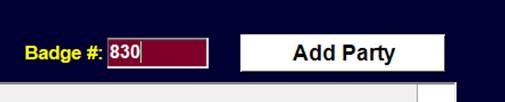
The officer’s signature may optionally be captured.
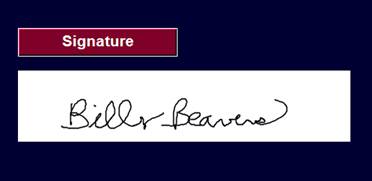
See Adding an Officer's Signature on the Signature Pad page for more information.
An optional Password may be entered for the officer to use when signing an eCitation or Transmittal Form.
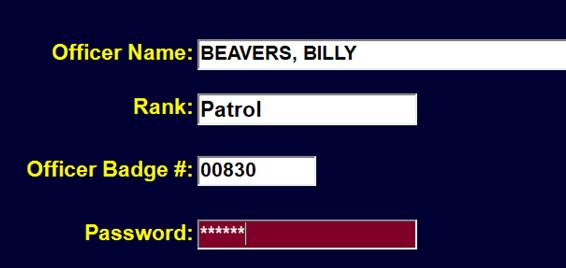
Officer Signing an eCitation
When Printing eCitations, the Officer with a Stored Signature may sign eCitation by clicking on the space to the right under the Officer ID.

If the Officer Record has a Password, the Password Box is displayed for the Officer to enter the password.
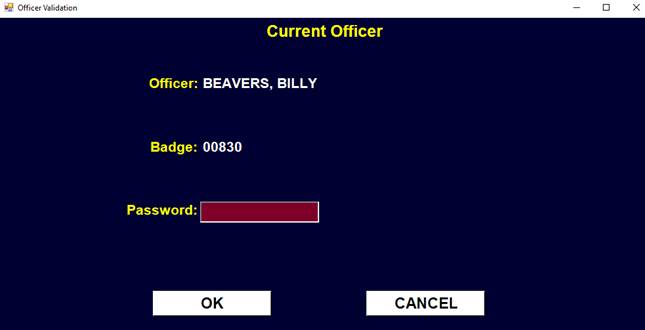
The Officer Signature will appear in the signature field along with the Date.

If the Officer did not have a signature stored in the Officer Record, the Officer could sign at this point by using an attached Signature Pad.
Holding the Ctrl Key Down while clicking on the Signature Field will allow the Officer to sign all of the eCitations at Once.