Signature Pad
Signature Pad Model
A Signature Pad may be used to electronically sign documents in the MSG Court Manager. Employee Signatures are stored with the Employee Record so that Employees need only sign once. Therefore Signature Pads should be placed instead where Defendants, Attorneys, and Complaintants would be signing.
The Topaz Model T-LBK460-HSB-R is the only signature pad that currently works with the MSG Court Application. Be sure to compare the model number carefully.

Installing the Signature Pad
Of the software that comes with the Topaz Signature Pad, only SigplusNet.exe is needed for the MSG Court Manager. SigplusNet.exe may also be found at \MSGSystems\Files\Installs\SigplusNet.exe.
Double click on SigplusNet.exe
The User Account Control may pop up asking for permission to continue.
On some Networks, Administrator Access may be required.
Click ‘Next’ on the Welcome screen.
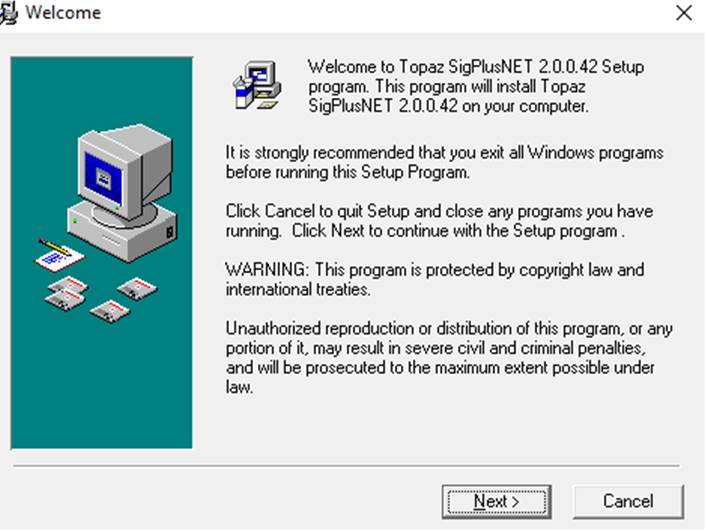
Click ‘OK’ when this box appears.
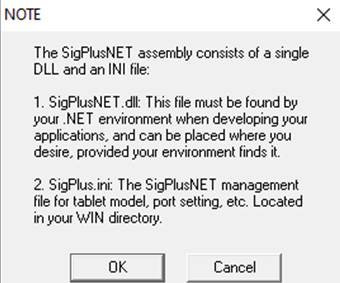
Select ‘T-L’ as the Tablet Model Group and click OK.
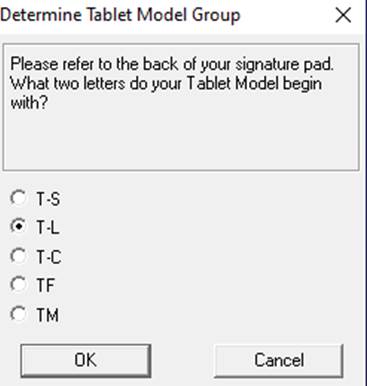
Select the T-LBK460 or T-L460 as the Tablet.
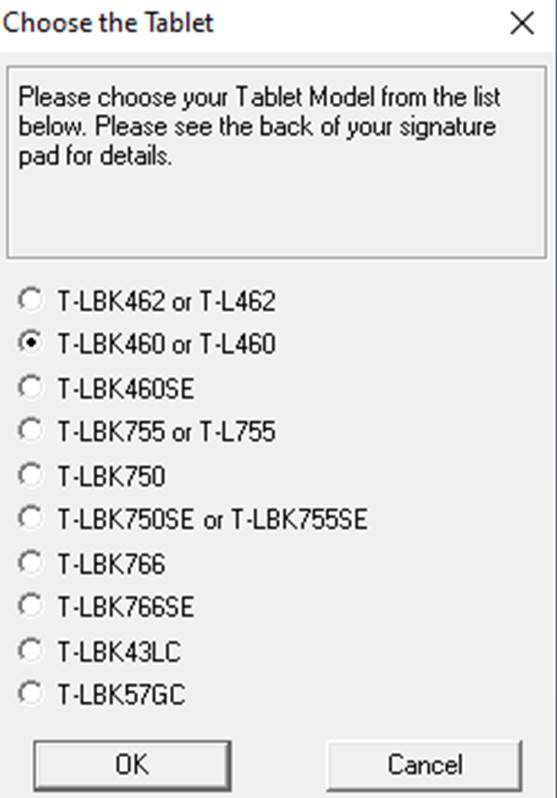
Select HSB (USB type) as the Connection Type.
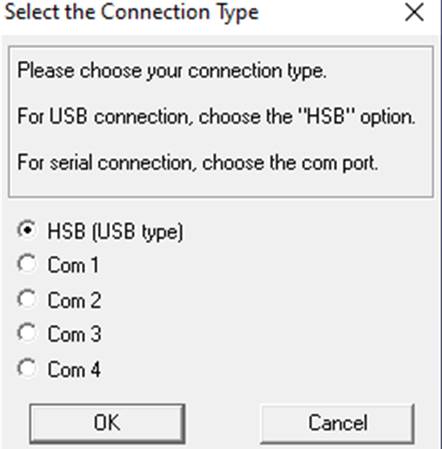
Click Agree.
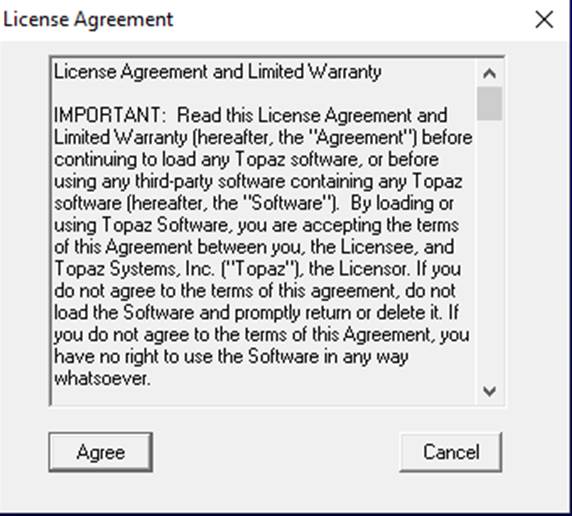
Click Finish after the software is installed.
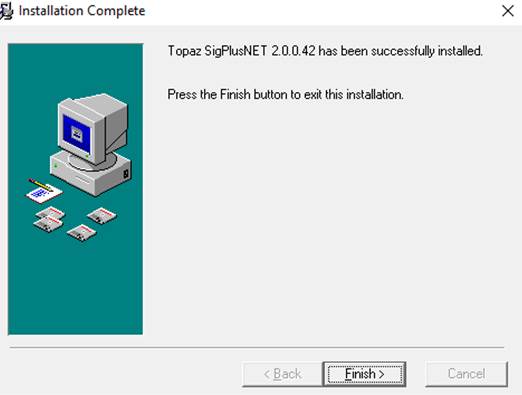
Adding an Employee Signature
The Signature Pad must be connected to the computer and the Signature Pad Software previously installed.
Go to the ‘Employees Table’ via Tables > Parties > Employees.
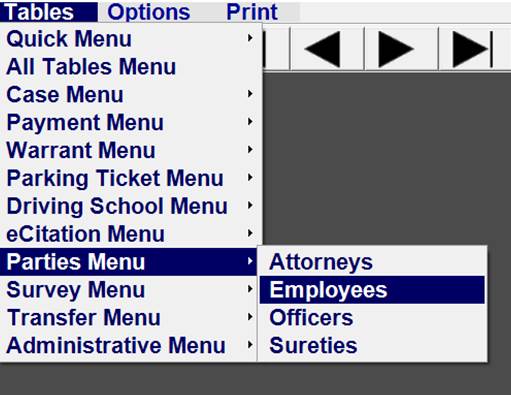
Click on the search icon at the top to find the Employee on which to add a Signature and press enter.
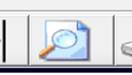
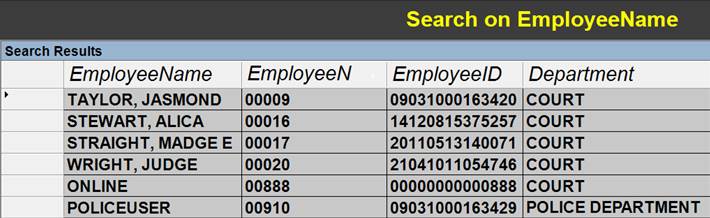
Click on the Signature Button.
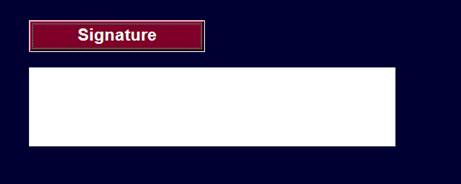
Sign on the Signature Pad.
Click ‘OK’ on the Signature Pad.
After a moment the Signature should appear on the screen.
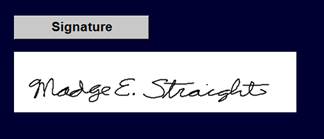
The process may be aborted by clicking on the ‘Cancel’ Button.
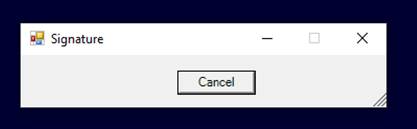
Adding an Officer's Signature
A similar process is followed for adding an Officer Signature to an Officer Record.
Go to the Officer’s Record in the Officer’s Table.
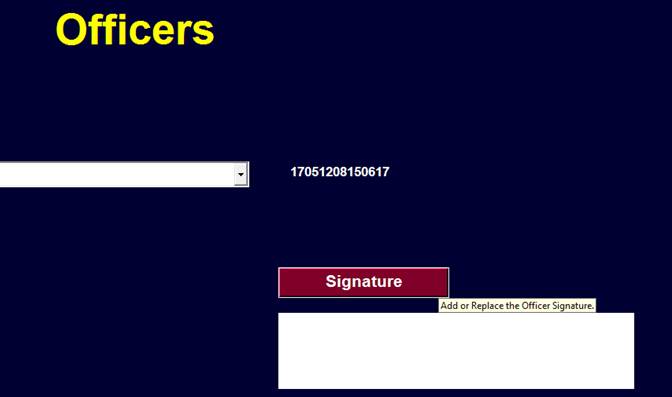
Click on the Signature Button.
Have the Officer Sign and Follow the Instruction on the Signature Pad.
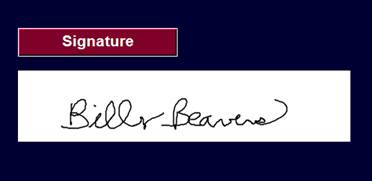
An optional Password may be entered for the officer to use when Signing an eCitation or Transmittal Form.
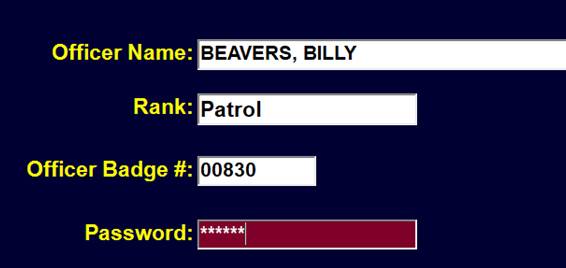
Signing a Document
Documents with a Signature Field for an Employee may be signed by simply clicking on that field. There must be a Signature attached to the Employee Record for the Employee that is currently logged in to the Application.

The Date and Time are also placed in a date field.
The Signature Field must also be clicked for a Defendant to Sign. The Signature Field is enlarged as the Defendant Signs on the Signature Pad.

When ‘OK’ is clicked on the Signature Pad the signature is scaled into the Signature Field and the Date is placed in the Date Field.
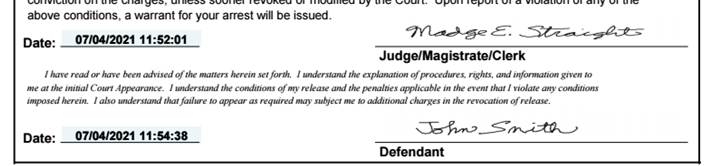
If multiple Documents are being printed all the Documents may be signed at Once by pressing the ‘Ctrl’ Key when clicking on the Signature Field.
When Printing eCitations, the Officer with a Stored Signature may sign an eCitation by clicking on the space to the right under the Officer ID.

If the Officer Record has a Password, the Password Box is displayed for the Officer to enter the password.
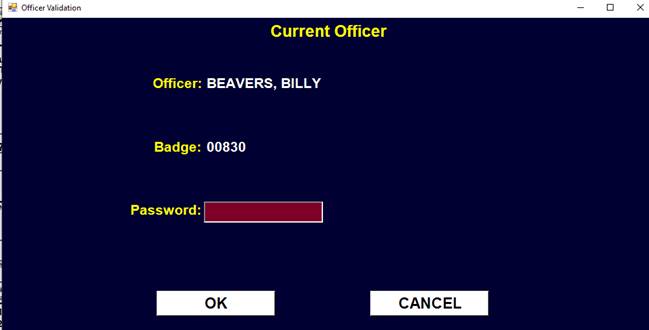
The Officer Signature will appear in the signature field along with the Date.

If the Officer did not have a signature stored in the Officer Record, the Officer could sign at this point by using an attached Signature Pad.