Employees
Adding a New Employee
An Employee must be entered in the Employees Table before that employee can log into the Application.
Go to the ‘Employees Table’ via Tables > Parties > Employees
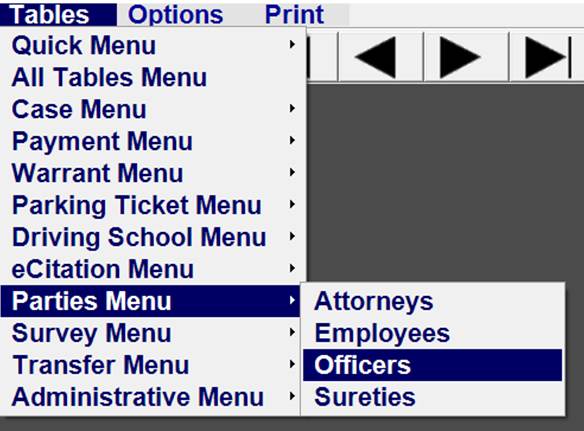
Click on Add Record icon in the upper left corner.

If the Employee already has a Profile, click on the down arrow next to the Employee Name Field and start typing the Employee Name. Select the name when it appears.
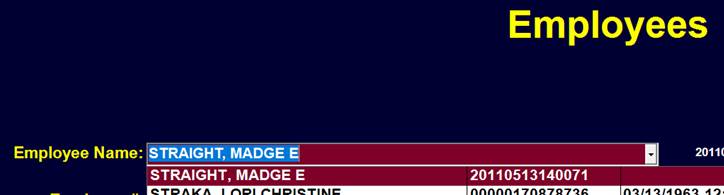
If the Employee does not have a Profile, right click on the Employee Name field and Select ‘Create New Profile’
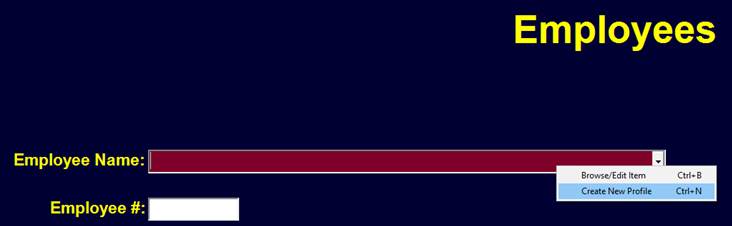
Follow the Instructions for Adding a new Profile Record if needed.
The Name should now be in the Employee Name Field.
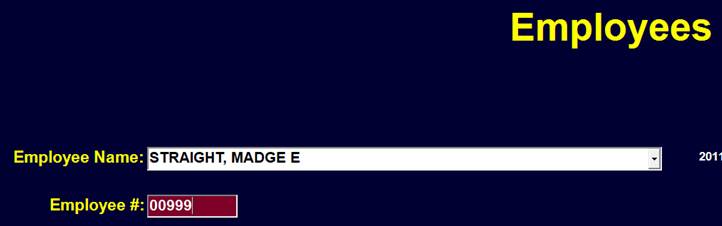
Enter the Employee Number. This Number must be unique. The leading zeros will be automatically inserted. ‘999’ will change to ‘00999’.
Prior to giving a new Employee a number it may be necessary to click on the search icon at the top to see a current list of employees and employee numbers to make sure the new number does not already exist.
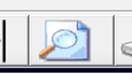
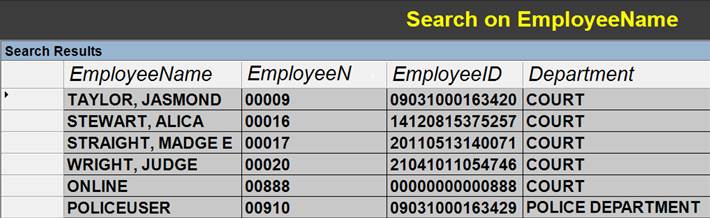
Enter the Department for this Employee.
Normally ‘COURT’ will be entered.
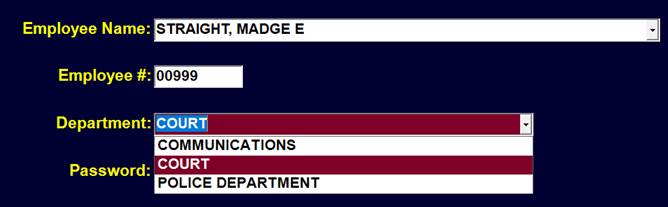
Options are available to enter Personnel from the Police Department, Dispatch, or Finance with varying degrees of access. For Example, View Only access may optionally be given to Warrants.
The new employee should enter his or her password.

This password may now be used when the initial login screen appears.
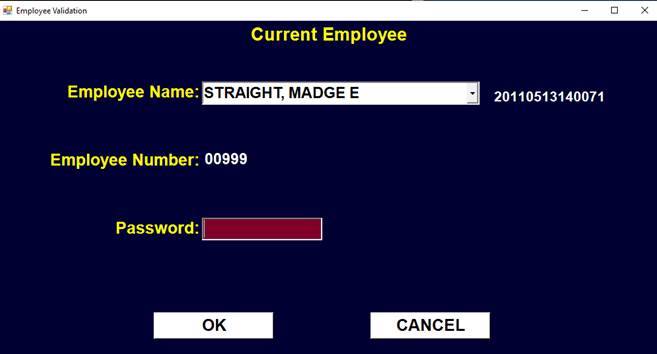
Normally it is a good idea to force the login and password at the start of the application. However, if the application is running on a computer that only the employee has access to, the System Login Name may be entered instead. This is the login name the employee uses to login to the computer. It allows the user to bypass the application login screen if they have already logged in to the computer with the System Login Name.


Each employee should be placed in a Group that determines what and how much access they should have. ADMINISTRATOR has complete access and is the only Group that has access to the employee data. COURTUSER has access to most areas needed for daily work. COURTPOWERUSER has even more access to functions such as Voiding Receipts. POLICEUSER has view only access to the Warrants. It is possible to create new Group with customized access.
The employee signature may optionally be captured.
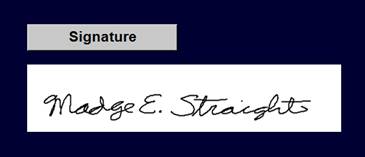
See the Signature Pad page for more information.
Save the New Employee Record by clicking on the Save Record Icon.
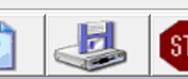
The Employee should be able to login to the application.
Making an Employee Inactive
An Employee may be made inactive by clearing the Password, System Login Name and Group. This would make it easier to restore the employee later.
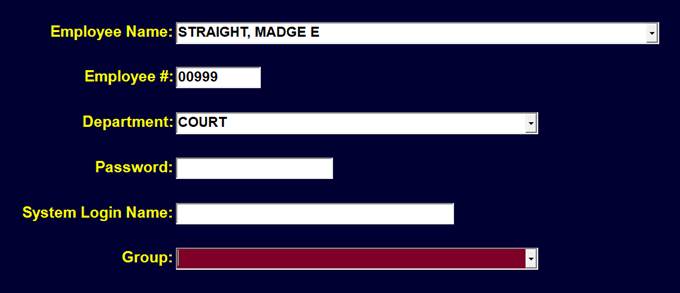
The employee record may also be deleted without affecting any of the other records that has the employee name.