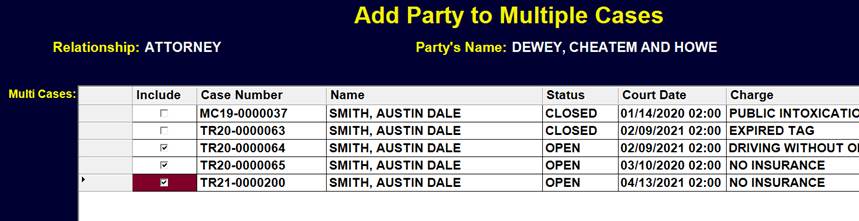Attorneys
Adding an Attorney
Before an Attorney may be added as a Party on a Case, they must first be entered in the Attorney Table.
Go to the ‘Attorneys’ Table via Tables > Parties > Attorneys
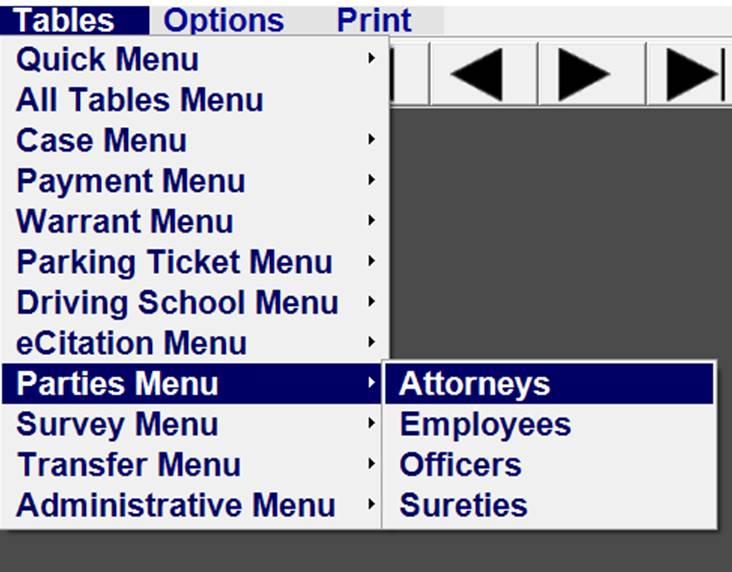
Click on Add Record icon in the upper left corner.
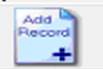
If the Attorney already has a Profile, click on the down arrow next to the Attorney Name Field and start typing the Attorney Name. Select the name when it appears.
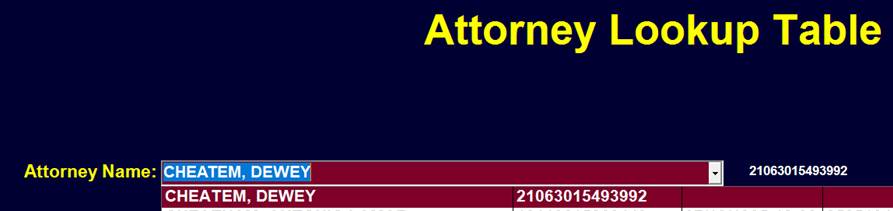
If the Attorney does not have a Profile, right click on the Attorney Name field and Select ‘Create New Profile’
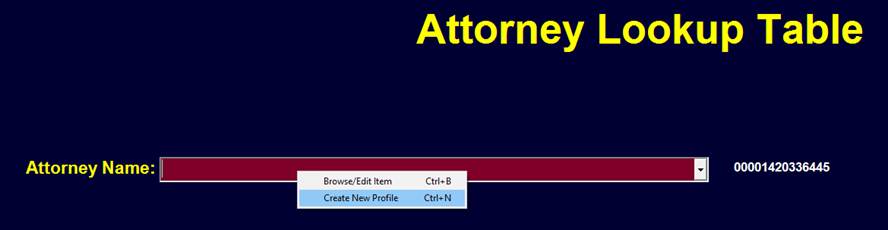
Follow the Instructions for Adding a New Profile Record if needed. If the Attorney is listed as an Individual Name, enter it in the First and Last Name Fields.
If instead the listing is a Law Office, enter the name in the Entity Field and leave the Name Fields Blank.
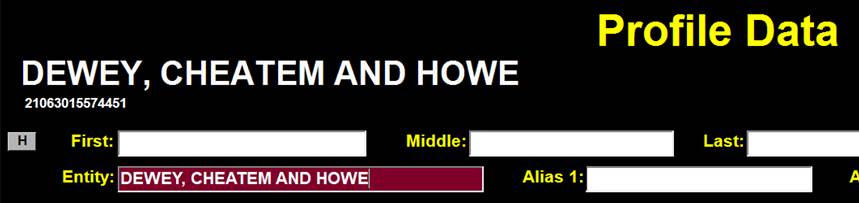
Save the New Attorney Name by clicking on the Save Record Icon.
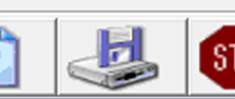
After saving the new Profile, Click on the ‘X’ in the upper right or Press the ESC key on the keyboard to return to the Attorney Lookup Table
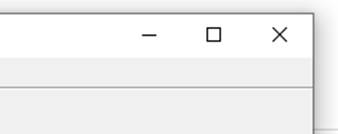
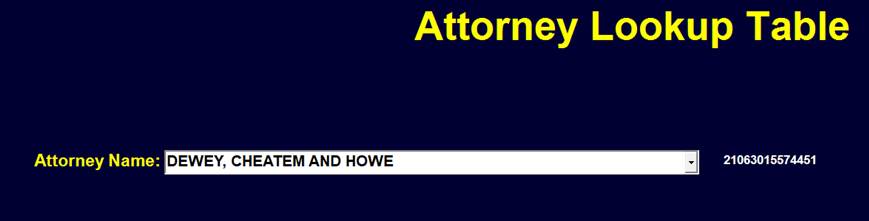
Save the new record in the Attorney Lookup Table.
The Attorney may now be added as a Party in the Case Table by selecting ‘ATTORNEY’ as the Relationship.
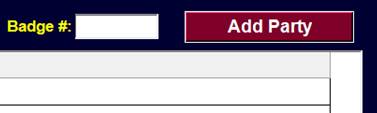


To Place the Attorney on Multiple Cases for the same Defendant, check the ‘Place Party on Multiple Cases’ in the Add Party window and Click on OK

The ‘Add Party to Multiple Cases’ Screen will appear.
Check the cases on which to add the Attorney and click OK.