Charges
Adding a New Charge
Occasionally you may get a new Traffic offense, Misdemeanor, or Local Ordinance. These will need to be added as new records in Charges before they can be used.
Steps
-
Open the Charges table in the Quick Menu (green table)
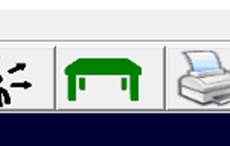
Quick Menu button
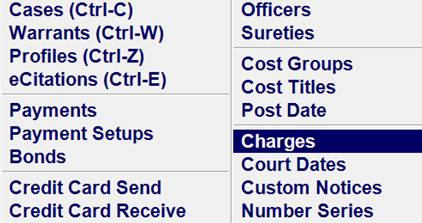
Selecting Charges in the Quick Menu
-
Click on the ‘Add Record’ icon in the upper left corner
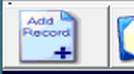
Add Record button
-
Type in the charge
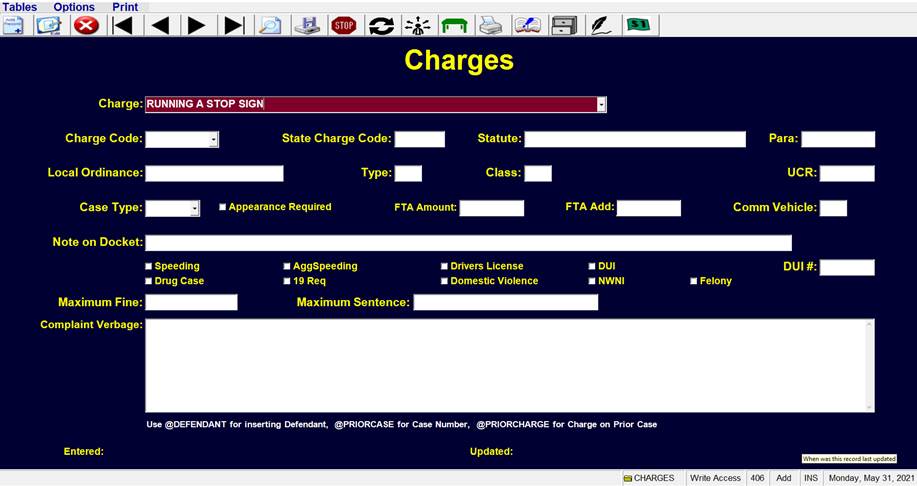
Charge screen
-
For Traffic Cases, Type in the Charge Code and State Charge Code. The Charge Code is not Required for Misdemeanors and Local Ordinances.
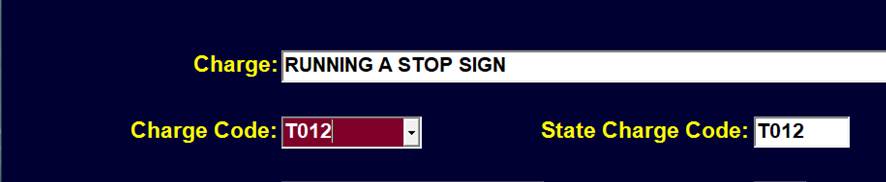
Entering the Charge code
This Charge Code or ‘TCode’ may be found on the issued eCitation.
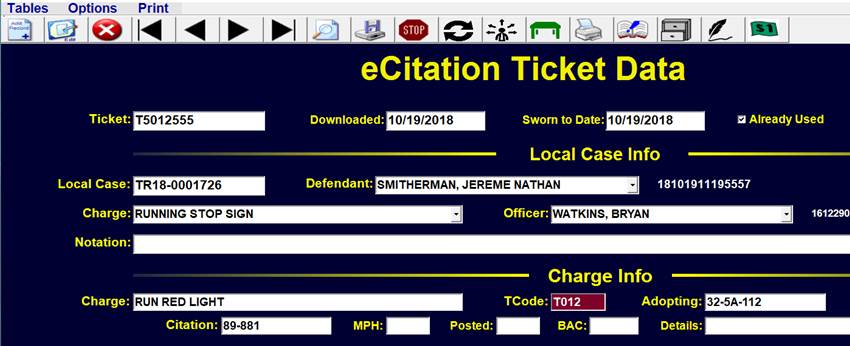
Getting Charge code from TCode on eCitation
-
Enter the State Statute for this Charge. Traffic Tickets will normally start with "32-…" and Misdemeanors will often start with "13A-…"

Entering the State statute number
-
Enter the Local Ordinance that adopts all the State Codes.

Entering the Local Ordinance code
-
If the New Charge is not a State Charge, but just a Local Ordinance, leave the Statute Blank and enter the specific Local Ordinance Number for that Charge.
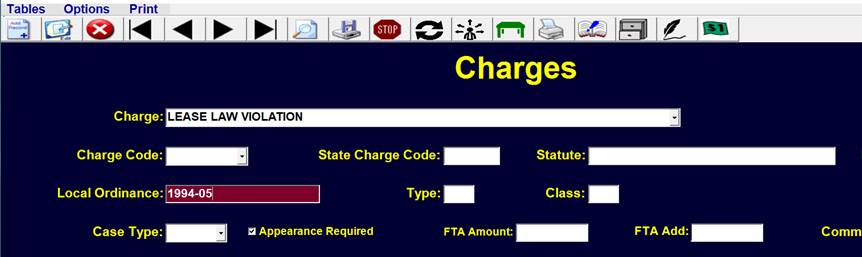
Local Ordinance Number without State charge
-
If the charge is payable and NO Appearance is Required, enter the amount that the defendant would pay if they Failed to Appear in 'FTA Amount'. In 'FTA Add' enter the amount the fine was increased. In this example, RUNNING A STOP SIGN could be paid prior to the court date for $191.00. If the Defendant did not appear that amount would be increased by $25 to $206.

-
If Appearance is Required, the Appearance Required box is checked and the 'FTA Amount' should be blank.

Checking "Appearance Required"
-
Optionally enter a Note as a Reminder for the Docket. Anytime this charge appears on the docket, this Note would also be printed.

-
Check any boxes for which the Charge falls in the category.

-
Optionally enter the Maximum Fine Amount and Jail Time for use on the Guilty Plea Waivers.

-
Complaint Verbiage may optionally be filled in. This verbiage would be used as a starting point for a new complaint.

The Complaint Verbiage which appears on new cases with this charge
-
Finally, save the newly entered Charge by clicking the Save Record button.
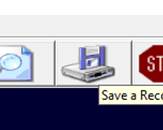
The Save Record button